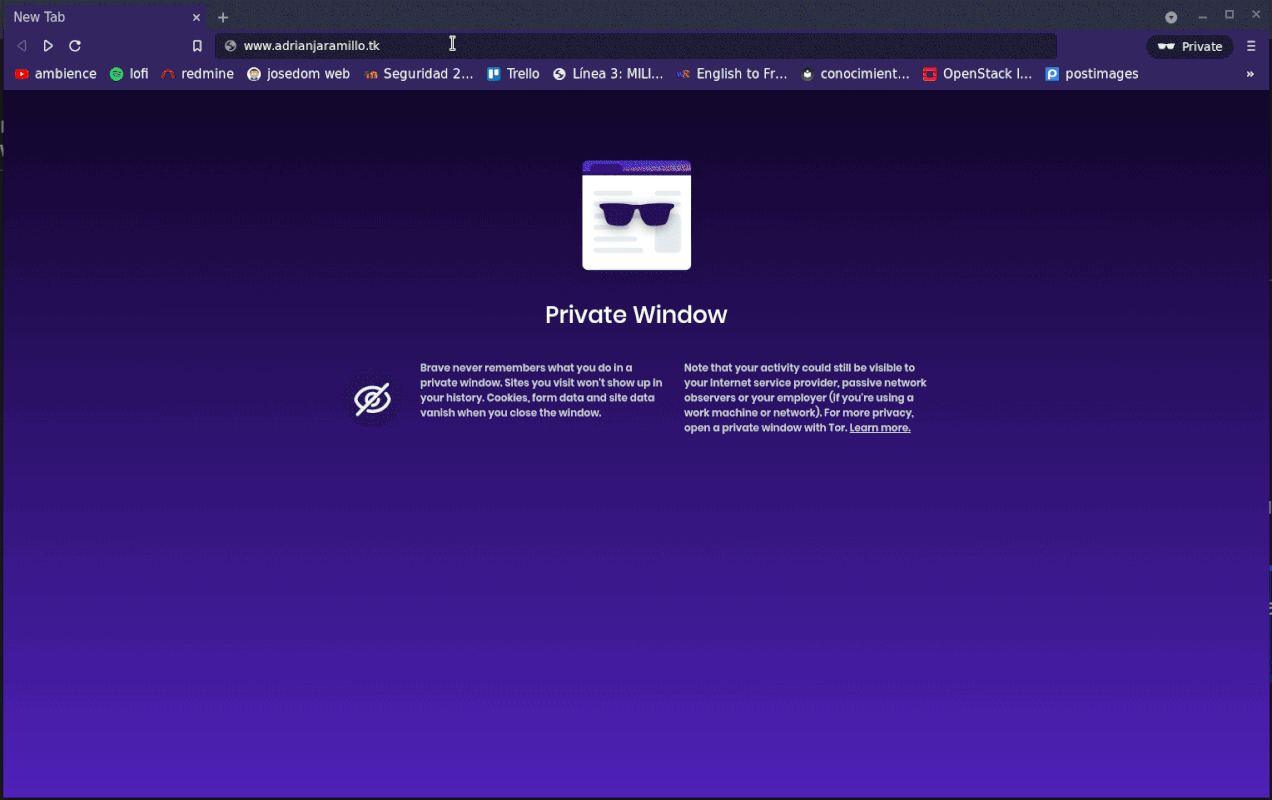Práctica 2: Instalación/migración de aplicaciones web PHP en tu VPS
Tarea 1: Migración de phpBB
Ejercicio 1
Crear VirtualHost con
server_nameportal.adrianjaramillo.tk
Creo /etc/nginx/sites-available/portal.conf:
server {
listen 80;
server_name portal.adrianjaramillo.tk;
root /var/www/portal;
location / {
index index.php index.html index.htm;
}
location ~ \.php$ {
include fastcgi_params;
fastcgi_pass unix:/run/php/php7.4-fpm.sock;
fastcgi_param SCRIPT_FILENAME $document_root$fastcgi_script_name;
}
}
Lo habilito:
Reinicio Nginx:
Creo un registro CNAME en la zona DNS pública para portal.adrianjaramillo.tk:
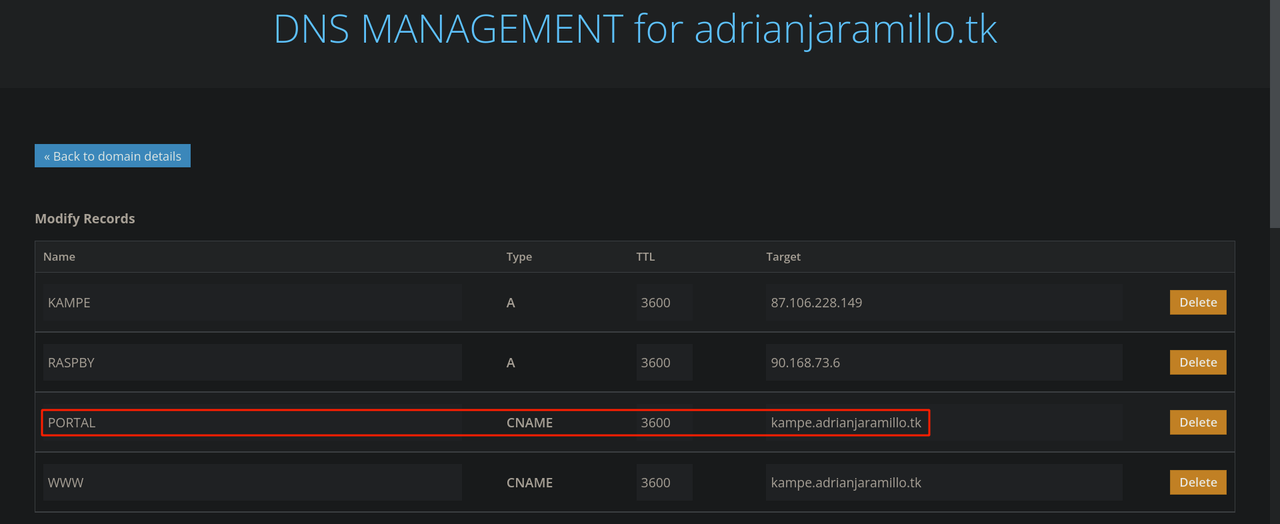
Ejercicio 2
Nombrar en
/etc/hostsla BD comobd.adrianjaramillo.tk
Modifico la siguiente línea en /etc/hosts:
Muestro que funciona:
blackmamba@kampe:/etc/nginx/sites-available$ ping bd.adrianjaramillo.tk
PING localhost.localdomain (127.0.0.1) 56(84) bytes of data.
64 bytes from localhost.localdomain (127.0.0.1): icmp_seq=1 ttl=64 time=0.039 ms
64 bytes from localhost.localdomain (127.0.0.1): icmp_seq=2 ttl=64 time=0.058 ms
^C
--- localhost.localdomain ping statistics ---
2 packets transmitted, 2 received, 0% packet loss, time 1031ms
rtt min/avg/max/mdev = 0.039/0.048/0.058/0.009 ms
Ejercicio 3
Realizar la migración de phpBB.
Parte 1
Instalar las dependencias de paquetería requeridas para que
phpBBfuncione
sudo apt install php-json php-mbstring php-xml php-mysql php-pdo php-zip php-gd php-curl php-pear php-bcmath
Parte 2
Transferir el DocumentRoot de
phpBBal VPS mediante repositorios
Hago una copia del DocumentRoot en el home:
Cambio los propietarios:
Inicializo el directorio como repo git:
Creo el repositorio en github: https://github.com/adriasir123/phpBB-document-root
Subo el directorio al repositorio creado:
git remote add origin git@github.com:adriasir123/phpBB-document-root.git
git branch -M main
git add .
git config --global user.email "adristudy@gmail.com"
git config --global user.name "Adrián Jaramillo Rodríguez"
git commit -m "Initial commit"
git push -u origin main
Me bajo el repositorio en /var/www/portal del VPS:
Modifico los propietarios correctamente en /var/www/portal/:
Parte 3
Migrar la BD al VPS
Exporto la BD:
Creo la BD en el VPS:
Creo un usuario con permisos sobre phpBB_db:
CREATE USER 'phpBB_user' IDENTIFIED BY '1234';
GRANT USAGE ON *.* TO 'phpBB_user'@localhost IDENTIFIED BY '1234';
GRANT ALL privileges ON `phpBB_db`.* TO 'phpBB_user'@localhost;
FLUSH PRIVILEGES;
Importo la copia de seguridad:
Parte 4
Cambiar los datos de conexión a la base de datos
Modifico la siguiente línea en config.php:
Ejercicio 4
Comprobar que
phpBBsigue funcionando enportal.adrianjaramillo.tk
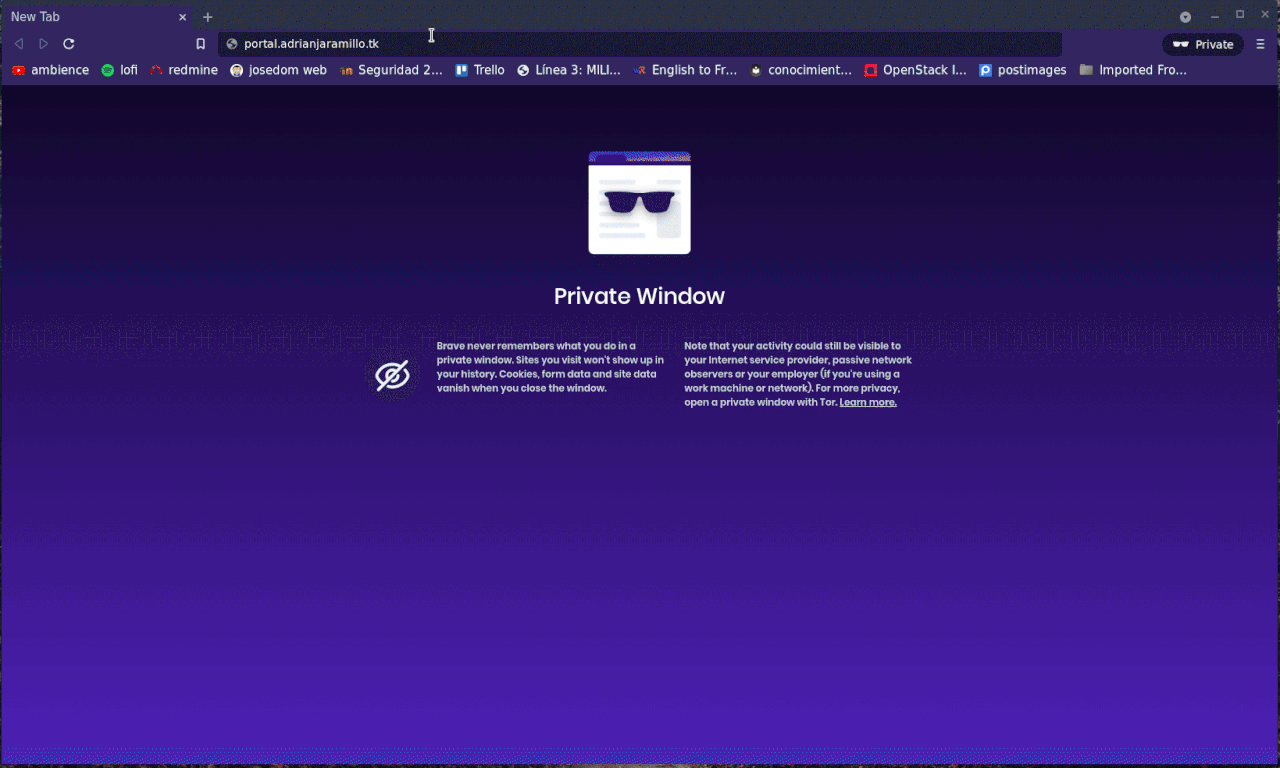
Tarea 2: Instalación/migración Nextcloud
Ejercicio 1
Instalar Nextcloud en el entorno de desarrollo.
Parte 1
Crear el escenario
Vagrant.configure("2") do |config|
config.vm.synced_folder ".", "/vagrant", disabled: true
config.vm.define :nextcloudnginx do |nextcloudnginx|
nextcloudnginx.vm.box = "debian/bullseye64"
nextcloudnginx.vm.hostname = "nextcloudnginx"
end
end
Parte 2
Instalar y configurar Nginx
Lo instalo:
Creo /etc/nginx/sites-available/nextcloud.conf, con server_name www.nextcloud-adrianj.com:
server {
listen 80;
server_name www.nextcloud-adrianj.com;
# Path to the root of the domain
root /var/www/nextcloud;
location = /robots.txt {
allow all;
log_not_found off;
access_log off;
}
location ^~ /.well-known {
# The rules in this block are an adaptation of the rules
# in the Nextcloud `.htaccess` that concern `/.well-known`.
location = /.well-known/carddav { return 301 /cloud/remote.php/dav/; }
location = /.well-known/caldav { return 301 /cloud/remote.php/dav/; }
location /.well-known/acme-challenge { try_files $uri $uri/ =404; }
location /.well-known/pki-validation { try_files $uri $uri/ =404; }
# Let Nextcloud's API for `/.well-known` URIs handle all other
# requests by passing them to the front-end controller.
return 301 /cloud/index.php$request_uri;
}
location ^~ /cloud {
# set max upload size and increase upload timeout:
client_max_body_size 512M;
client_body_timeout 300s;
fastcgi_buffers 64 4K;
# Enable gzip but do not remove ETag headers
gzip on;
gzip_vary on;
gzip_comp_level 4;
gzip_min_length 256;
gzip_proxied expired no-cache no-store private no_last_modified no_etag auth;
gzip_types application/atom+xml application/javascript application/json application/ld+json application/manifest+json application/rss+xml application/vnd.geo+json application/vnd.ms-fontobject application/x-font-ttf application/x-web-app-manifest+json application/xhtml+xml application/xml font/opentype image/bmp image/svg+xml image/x-icon text/cache-manifest text/css text/plain text/vcard text/vnd.rim.location.xloc text/vtt text/x-component text/x-cross-domain-policy;
# Pagespeed is not supported by Nextcloud, so if your server is built
# with the `ngx_pagespeed` module, uncomment this line to disable it.
#pagespeed off;
# HTTP response headers borrowed from Nextcloud `.htaccess`
add_header Referrer-Policy "no-referrer" always;
add_header X-Content-Type-Options "nosniff" always;
add_header X-Download-Options "noopen" always;
add_header X-Frame-Options "SAMEORIGIN" always;
add_header X-Permitted-Cross-Domain-Policies "none" always;
add_header X-Robots-Tag "none" always;
add_header X-XSS-Protection "1; mode=block" always;
# Remove X-Powered-By, which is an information leak
fastcgi_hide_header X-Powered-By;
# Specify how to handle directories -- specifying `/nextcloud/index.php$request_uri`
# here as the fallback means that Nginx always exhibits the desired behaviour
# when a client requests a path that corresponds to a directory that exists
# on the server. In particular, if that directory contains an index.php file,
# that file is correctly served; if it doesn't, then the request is passed to
# the front-end controller. This consistent behaviour means that we don't need
# to specify custom rules for certain paths (e.g. images and other assets,
# `/updater`, `/ocm-provider`, `/ocs-provider`), and thus
# `try_files $uri $uri/ /nextcloud/index.php$request_uri`
# always provides the desired behaviour.
index index.php index.html /cloud/index.php$request_uri;
# Rule borrowed from `.htaccess` to handle Microsoft DAV clients
location = /cloud {
if ( $http_user_agent ~ ^DavClnt ) {
return 302 /cloud/remote.php/webdav/$is_args$args;
}
}
# Rules borrowed from `.htaccess` to hide certain paths from clients
location ~ ^/cloud/(?:build|tests|config|lib|3rdparty|templates|data)(?:$|/) { return 404; }
location ~ ^/cloud/(?:\.|autotest|occ|issue|indie|db_|console) { return 404; }
# Ensure this block, which passes PHP files to the PHP process, is above the blocks
# which handle static assets (as seen below). If this block is not declared first,
# then Nginx will encounter an infinite rewriting loop when it prepends
# `/nextcloud/index.php` to the URI, resulting in a HTTP 500 error response.
location ~ \.php(?:$|/) {
# Required for legacy support
rewrite ^/cloud/(?!index|remote|public|cron|core\/ajax\/update|status|ocs\/v[12]|updater\/.+|oc[ms]-provider\/.+|.+\/richdocumentscode\/proxy) /cloud/index.php$request_uri;
fastcgi_split_path_info ^(.+?\.php)(/.*)$;
set $path_info $fastcgi_path_info;
try_files $fastcgi_script_name =404;
include fastcgi_params;
fastcgi_param SCRIPT_FILENAME $document_root$fastcgi_script_name;
fastcgi_param PATH_INFO $path_info;
fastcgi_param modHeadersAvailable true; # Avoid sending the security headers twice
fastcgi_param front_controller_active true; # Enable pretty urls
fastcgi_pass unix:/var/run/php/php7.4-fpm.sock;
fastcgi_intercept_errors on;
fastcgi_request_buffering off;
}
location ~ \.(?:css|js|svg|gif|png|jpg|ico)$ {
try_files $uri /cloud/index.php$request_uri;
expires 6M; # Cache-Control policy borrowed from `.htaccess`
access_log off; # Optional: Don't log access to assets
}
location ~ \.woff2?$ {
try_files $uri /cloud/index.php$request_uri;
expires 7d; # Cache-Control policy borrowed from `.htaccess`
access_log off; # Optional: Don't log access to assets
}
# Rule borrowed from `.htaccess`
location /cloud/remote {
return 301 /cloud/remote.php$request_uri;
}
location /cloud {
try_files $uri $uri/ /cloud/index.php$request_uri;
}
}
}
Igualmente, está publicada en la documentación oficial de Nextcloud: https://docs.nextcloud.com/server/latest/admin_manual/installation/nginx.html#nextcloud-in-a-subdir-of-the-nginx-webroot
Específicamente, he elegido hacer la manera en subdirectorio, para que mi entorno de desarrollo y el de producción sean lo más parecidos posible. Así, la migración luego será más sencilla.
Lo habilito:
Compruebo que la configuración sea correcta:
nginx: the configuration file /etc/nginx/nginx.conf syntax is ok
nginx: configuration file /etc/nginx/nginx.conf test is successful
Reinicio Nginx:
Modifico mi /etc/hosts:
Parte 3
Instalar y configurar php
Instalo PHP-FPM y dependencias php para Nextcloud:
sudo apt install php-fpm php-mysql php-zip php-xml php-mbstring php-gd php-curl php-cli php-common php-json php-intl php-pear php-imagick php-dev php-soap php-bz2
Modifico las siguientes líneas en /etc/php/7.4/fpm/php.ini y /etc/php/7.4/cli/php.ini:
Descomentar las siguientes líneas en /etc/php/7.4/fpm/pool.d/www.conf:
env[HOSTNAME] = $HOSTNAME
env[PATH] = /usr/local/bin:/usr/bin:/bin
env[TMP] = /tmp
env[TMPDIR] = /tmp
env[TEMP] = /tmp
Habilito y reinicio php-fpm:
Parte 4
Instalar servidor MariaDB
Creo la BD para Nextcloud:
Creo un usuario con permisos sobre nextcloud_db:
CREATE USER 'nextcloud_user' IDENTIFIED BY '1234';
GRANT USAGE ON *.* TO 'nextcloud_user'@localhost IDENTIFIED BY '1234';
GRANT ALL privileges ON `nextcloud_db`.* TO 'nextcloud_user'@localhost;
FLUSH PRIVILEGES;
Parte 5
Descargar Nextcloud
En /var/www/nextcloud hago lo siguiente:
sudo apt install unzip
sudo wget https://download.nextcloud.com/server/releases/nextcloud-22.2.1.zip
sudo unzip nextcloud-22.2.1.zip
sudo mv nextcloud cloud
Cambio los propietarios:
Así, consigo tener Nextcloud descargado en un directorio cloud dentro del Document Root /var/www/nextcloud, lo cual será una situación muy parecida a lo que tendré en el entorno de producción.
Parte 6
Instalación de Nextcloud
Para empezar, accedo a www.nextcloud-adrianj.com/cloud
Datos de la cuenta admin:
- Username: admin
- Password: admin1
Introduciendo esos datos, junto con los de conexión a la BD, instalamos:

Después de esto, ya tendríamos Nextcloud funcionando:

Ejercicio 2
Realizar la migración de Nextcloud, para que se acceda en www.adrianjaramillo.tk/cloud.
Parte 1
Instalar dependencias y configurar php
Instalo los siguientes paquetes necesarios para que Nextcloud funcione, y que faltan en el VPS:
Modifico las siguientes líneas en /etc/php/7.4/fpm/php.ini y /etc/php/7.4/cli/php.ini:
Descomentar las siguientes líneas en /etc/php/7.4/fpm/pool.d/www.conf:
env[HOSTNAME] = $HOSTNAME
env[PATH] = /usr/local/bin:/usr/bin:/bin
env[TMP] = /tmp
env[TMPDIR] = /tmp
env[TEMP] = /tmp
Habilito y reinicio php-fpm:
Parte 2
Transferir el subdirectorio de
Nextcloudal VPS mediante repositorios
Hago una copia del subdirectorio que contiene la app en el home:
Cambio los propietarios:
Inicializo el directorio como repo git:
Creo el repositorio en github: https://github.com/adriasir123/nextcloud-subdirectorio-cloud
Subo el directorio al repositorio creado:
git remote add origin git@github.com:adriasir123/nextcloud-subdirectorio-cloud.git
git branch -M main
git add .
git config --global user.email "adristudy@gmail.com"
git config --global user.name "Adrián Jaramillo Rodríguez"
git commit -m "Initial commit"
git push -u origin main
Me bajo el repositorio en /var/www/www/cloud del VPS:
Modifico los propietarios correctamente en /var/www/www/cloud/:
Parte 3
Migrar la BD al VPS
Exporto la BD:
Creo la BD para Nextcloud:
Creo un usuario con permisos sobre nextcloud_db:
CREATE USER 'nextcloud_user' IDENTIFIED BY '1234';
GRANT USAGE ON *.* TO 'nextcloud_user'@localhost IDENTIFIED BY '1234';
GRANT ALL privileges ON `nextcloud_db`.* TO 'nextcloud_user'@localhost;
FLUSH PRIVILEGES;
Importo la copia de seguridad:
Parte 4
Cambiar el fichero de configuración de Nextcloud
Modifico /var/www/www/cloud/config/config.php:
<?php
$CONFIG = array (
'instanceid' => 'ocr2lp6lisyt',
'passwordsalt' => 'RjrrSdcDyvgGXhx/Grnoccv298gljL',
'secret' => 'b7JkIA6v1+MGT70voUpA9XOvvMRVAc/PsgImxoDmYQytgHut',
'trusted_domains' =>
array (
0 => 'www.adrianjaramillo.tk',
),
'datadirectory' => '/var/www/www/cloud/data',
'dbtype' => 'mysql',
'version' => '22.2.1.2',
'overwrite.cli.url' => 'http://www.adrianjaramillo.tk/cloud',
'dbname' => 'nextcloud_db',
'dbhost' => 'bd.adrianjaramillo.tk',
'dbport' => '',
'dbtableprefix' => 'oc_',
'mysql.utf8mb4' => true,
'dbuser' => 'nextcloud_user',
'dbpassword' => '1234',
'installed' => true,
);
Parte 5
Configurar Nginx
Hago una copia de seguridad del VirtualHost que voy a modificar:
Modifico www.conf:
server {
###########
# GENERAL #
###########
listen 80;
server_name www.adrianjaramillo.tk;
root /var/www/www;
index index.html index.htm;
error_page 404 /error/404.html;
error_page 403 /error/403.html;
#############
# PRINCIPAL #
#############
rewrite ^/$ http://www.adrianjaramillo.tk/principal permanent;
location /principal {
autoindex off;
disable_symlinks on;
}
location /principal/documentos {
alias /srv/doc;
autoindex on;
disable_symlinks off;
}
location /secreto {
auth_basic "Acceso restringido";
auth_basic_user_file /etc/nginx/.htpasswd;
}
#############
# NEXTCLOUD #
#############
location = /robots.txt {
allow all;
log_not_found off;
access_log off;
}
location ^~ /.well-known {
# The rules in this block are an adaptation of the rules
# in the Nextcloud `.htaccess` that concern `/.well-known`.
location = /.well-known/carddav { return 301 /cloud/remote.php/dav/; }
location = /.well-known/caldav { return 301 /cloud/remote.php/dav/; }
location /.well-known/acme-challenge { try_files $uri $uri/ =404; }
location /.well-known/pki-validation { try_files $uri $uri/ =404; }
# Let Nextcloud's API for `/.well-known` URIs handle all other
# requests by passing them to the front-end controller.
return 301 /cloud/index.php$request_uri;
}
location ^~ /cloud {
# set max upload size and increase upload timeout:
client_max_body_size 512M;
client_body_timeout 300s;
fastcgi_buffers 64 4K;
# Enable gzip but do not remove ETag headers
gzip on;
gzip_vary on;
gzip_comp_level 4;
gzip_min_length 256;
gzip_proxied expired no-cache no-store private no_last_modified no_etag auth;
gzip_types application/atom+xml application/javascript application/json application/ld+json application/manifest+json application/rss+xml application/vnd.geo+json application/vnd.ms-fontobject application/x-font-ttf application/x-web-app-manifest+json application/xhtml+xml application/xml font/opentype image/bmp image/svg+xml image/x-icon text/cache-manifest text/css text/plain text/vcard text/vnd.rim.location.xloc text/vtt text/x-component text/x-cross-domain-policy;
# Pagespeed is not supported by Nextcloud, so if your server is built
# with the `ngx_pagespeed` module, uncomment this line to disable it.
#pagespeed off;
# HTTP response headers borrowed from Nextcloud `.htaccess`
add_header Referrer-Policy "no-referrer" always;
add_header X-Content-Type-Options "nosniff" always;
add_header X-Download-Options "noopen" always;
add_header X-Frame-Options "SAMEORIGIN" always;
add_header X-Permitted-Cross-Domain-Policies "none" always;
add_header X-Robots-Tag "none" always;
add_header X-XSS-Protection "1; mode=block" always;
# Remove X-Powered-By, which is an information leak
fastcgi_hide_header X-Powered-By;
# Specify how to handle directories -- specifying `/nextcloud/index.php$request_uri`
# here as the fallback means that Nginx always exhibits the desired behaviour
# when a client requests a path that corresponds to a directory that exists
# on the server. In particular, if that directory contains an index.php file,
# that file is correctly served; if it doesn't, then the request is passed to
# the front-end controller. This consistent behaviour means that we don't need
# to specify custom rules for certain paths (e.g. images and other assets,
# `/updater`, `/ocm-provider`, `/ocs-provider`), and thus
# `try_files $uri $uri/ /nextcloud/index.php$request_uri`
# always provides the desired behaviour.
index index.php index.html /cloud/index.php$request_uri;
# Rule borrowed from `.htaccess` to handle Microsoft DAV clients
location = /cloud {
if ( $http_user_agent ~ ^DavClnt ) {
return 302 /cloud/remote.php/webdav/$is_args$args;
}
}
# Rules borrowed from `.htaccess` to hide certain paths from clients
location ~ ^/cloud/(?:build|tests|config|lib|3rdparty|templates|data)(?:$|/) { return 404; }
location ~ ^/cloud/(?:\.|autotest|occ|issue|indie|db_|console) { return 404; }
# Ensure this block, which passes PHP files to the PHP process, is above the blocks
# which handle static assets (as seen below). If this block is not declared first,
# then Nginx will encounter an infinite rewriting loop when it prepends
# `/nextcloud/index.php` to the URI, resulting in a HTTP 500 error response.
location ~ \.php(?:$|/) {
# Required for legacy support
rewrite ^/cloud/(?!index|remote|public|cron|core\/ajax\/update|status|ocs\/v[12]|updater\/.+|oc[ms]-provider\/.+|.+\/richdocumentscode\/proxy) /cloud/index.php$request_uri;
fastcgi_split_path_info ^(.+?\.php)(/.*)$;
set $path_info $fastcgi_path_info;
try_files $fastcgi_script_name =404;
include fastcgi_params;
fastcgi_param SCRIPT_FILENAME $document_root$fastcgi_script_name;
fastcgi_param PATH_INFO $path_info;
fastcgi_param modHeadersAvailable true; # Avoid sending the security headers twice
fastcgi_param front_controller_active true; # Enable pretty urls
fastcgi_pass unix:/var/run/php/php7.4-fpm.sock;
fastcgi_intercept_errors on;
fastcgi_request_buffering off;
}
location ~ \.(?:css|js|svg|gif|png|jpg|ico)$ {
try_files $uri /cloud/index.php$request_uri;
expires 6M; # Cache-Control policy borrowed from `.htaccess`
access_log off; # Optional: Don't log access to assets
}
location ~ \.woff2?$ {
try_files $uri /cloud/index.php$request_uri;
expires 7d; # Cache-Control policy borrowed from `.htaccess`
access_log off; # Optional: Don't log access to assets
}
# Rule borrowed from `.htaccess`
location /cloud/remote {
return 301 /cloud/remote.php$request_uri;
}
location /cloud {
try_files $uri $uri/ /cloud/index.php$request_uri;
}
}
}
Después de esto, reinicio tanto Nginx como PHP-FPM para asegurarme de que no tendré problemas al hacer las pruebas:
Parte 6
Comprobar que Nextcloud funciona en el VPS accediendo a
www.adrianjaramillo.tk/cloud
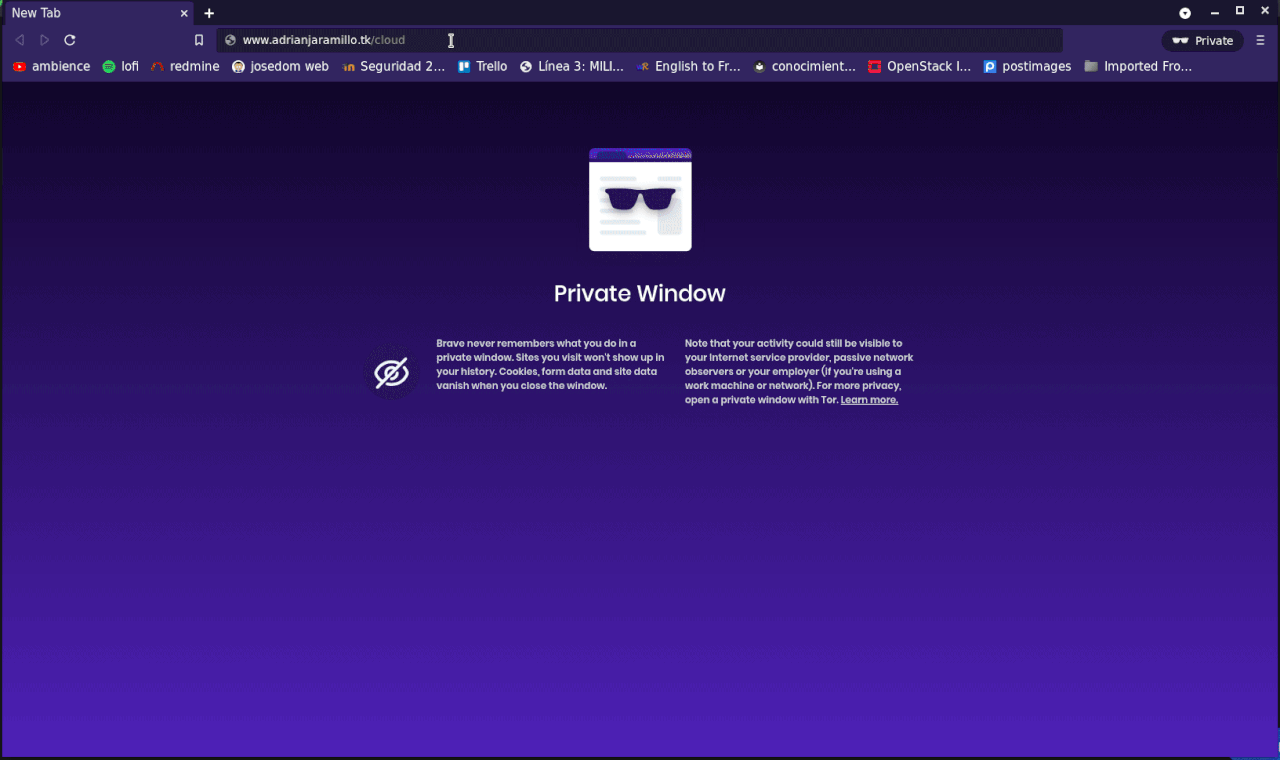
Parte 7
Comprobar que la página principal sigue funcionando, junto con las configuraciones que tenía
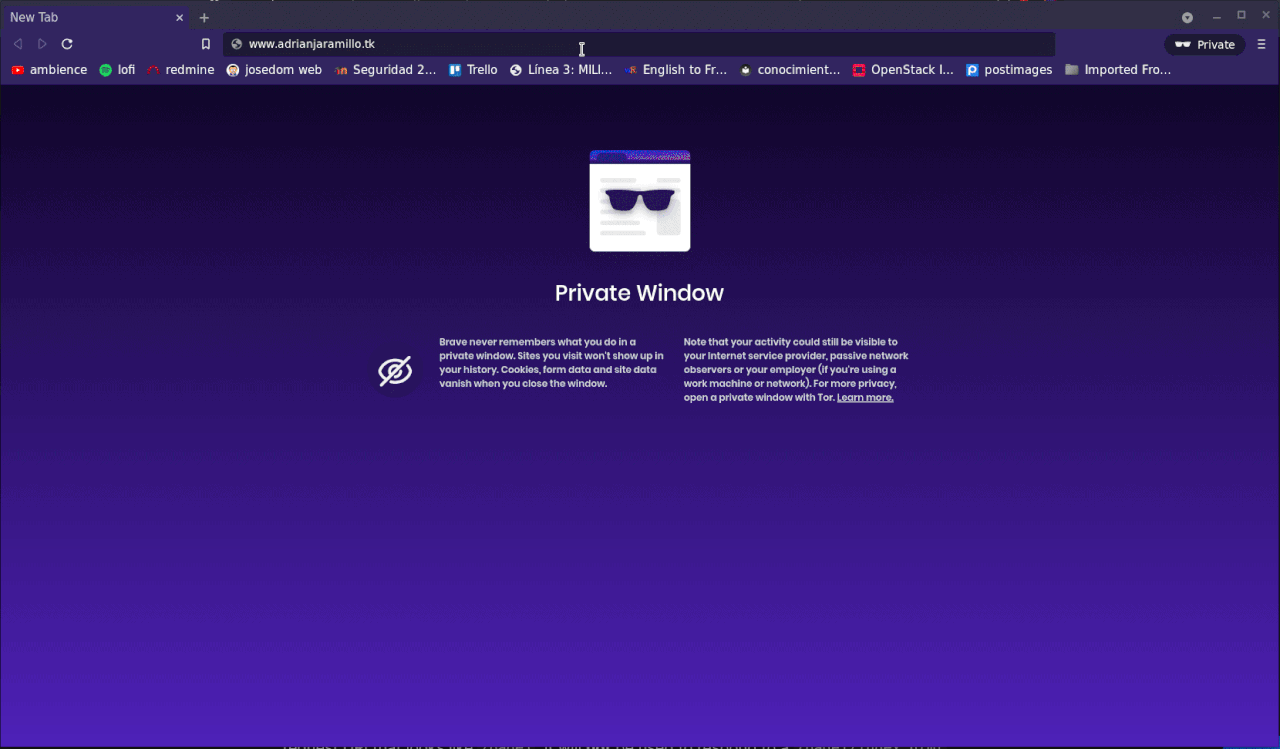
Ejercicio 3
Instalar en tu máquina el cliente de Nextcloud y configurarlo para el acceso al VPS.
Está disponible en los repositorios de Debian, por lo que:
Paso a configurarlo:


Nos pide autenticarnos desde el navegador antes de entrar:

El directorio local indicado, es el que se utilizará para la sincronización:

Así se vería nuestro cliente después de haber sincronizado y estar funcionando:

Abajo muestro el directorio local que me ha sincronizado el cliente:

Tarea 3
Modificar la web principal con accesos a las 2 apps migradas